EDITOR'S NOTE: As of 7/29/24, the RVi App is available on both iOS and Android devices.
A couple of weeks ago, we released the RVi app for iOS - and the response has blown us away! Thank you so much to everyone for making this app launch so successful. We intend to keep building on the infrastructure of this app so that it’s even more useful for you.
To that end, we’ve implemented a new feature this week that we’re really excited about! That feature is QR code generation within the RVi App.
HOW DO I ACCESS THIS FEATURE?
In order to access QR code generation, you’ll need to have the latest version of the app installed (v1.1 for iOS and v1.0 for Android). To do so, jump on the App Store from your iPhone and either update the existing app or download it.

Additionally, because this feature has to access a server to grab the correct QR code for your device, you will need either internet or cellular access.
HOW DOES IT WORK?
Before you can generate a QR code, you’ll need to have input your products’ serial numbers into the app under the ‘Serial Numbers’ tab. If you haven’t done this yet, you’ll want to do so. You can store as many product serial numbers as you like on this page (Tire Patrol sensors do not have user-facing serial numbers and do not utilize QR codes, so you won’t be able to enter those).
Once you’ve entered your products and their respective serial numbers, you can tap the ‘Generate QR Code(s)’ button at the bottom of the ‘Serial Numbers’ screen.

This will pull up a new tab showing all of your entered products. Tap on the one you’d like to generate a QR code for. The selection list will disappear for a moment, then come back up, showing only the selected product, along with a QR code above it.

Boom, you did it! You’re a genius!
(NOTE: If you see only the product listed and no QR code, simply tap the product/serial number again. Because of the way the authentication process for the app works, there are instances where you have to tap it twice.)
Now that you have your shiny, new QR code, you can either scan it directly from your phone on this screen, or you can tap the ‘Save to photos’ button below the code. This will save a static image of this QR code to your Photos app, allowing you unfettered access to it going forward - regardless of whether or not you have internet access (we’d recommend doing this).
To generate a new code, simply swipe down on the screen to dismiss the current QR code generator, then repeat the process.
CONCLUSION
We hope that this new version of the RVi App for iOS gives you even more freedom and flexibility on the road. If you have any questions about this version of the app - or anything else - don’t hesitate to reach out. And, in the meantime, happy RVing!



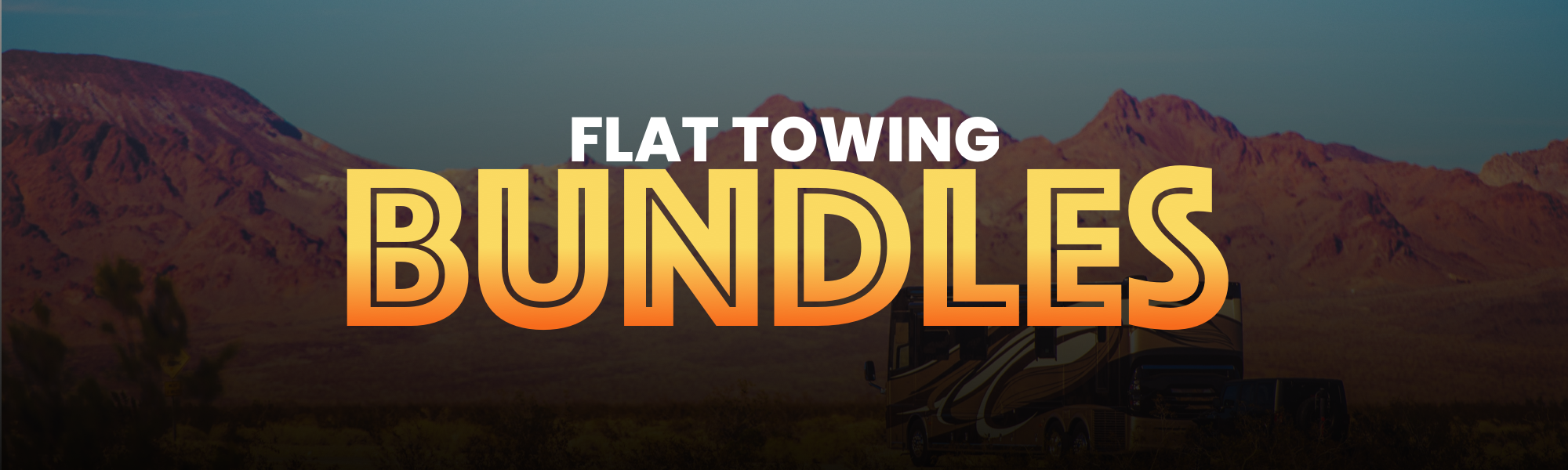



@Jim – We’re so glad to hear that! Thanks for reaching out and letting us know!
@Ed – Hi Ed, we appreciate the question! While many new products do use QuickPair (which does not require a QR code), there are many, many years worth of products in the field that do still require QR codes. Additionally, the Hub does still utilize a QR code instead of operating off QuickPair. It’s a feature that’s very important to us and to many thousands of customers!
I see that we now have the ability to download a QR code for our RVI products.
My question is… what benefit is the QR code?
Thanks
This worked great. I lost the QR code for my Hub and this worked great to generate a new QR code
thanks
Jim LaFond
Leave a comment